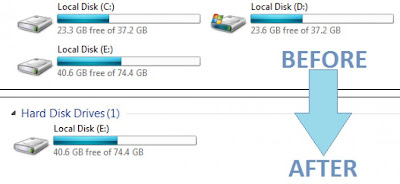Hi guys, today let me show you something really important in browsing internet.
Internet takes a prominent place in today’s fast moving world. There is no place without internet connection, but the problem that we all face today in using internet is SPEED. There are numerous software in internet itself to increase the speed of it, but how many of those really works?
How would you feel if I tell you a way to increase the speed without any software or expenses? There is a simple windows trick, I tried it and felt the difference, it made my internet connection 20% - 30% speedy, and then only I got the idea to share it with you all.
Let's see how to do :
Go to Start – Run or Click Windows key +R
Now type gpedit.msc
Next navigate to "Administrative Templates" --->
"Network" --->
"QoS Packet Scheduler"
In "QoS Packet Scheduler" double click on "Limit reservable bandwitdh".
"Limit reservable bandwitdh" box will appear.
Internet takes a prominent place in today’s fast moving world. There is no place without internet connection, but the problem that we all face today in using internet is SPEED. There are numerous software in internet itself to increase the speed of it, but how many of those really works?
How would you feel if I tell you a way to increase the speed without any software or expenses? There is a simple windows trick, I tried it and felt the difference, it made my internet connection 20% - 30% speedy, and then only I got the idea to share it with you all.
Let's see how to do :
Now type gpedit.msc
Click OK.
Now Local Group Policy will appear.
Next navigate to "Administrative Templates" --->
"Network" --->
"QoS Packet Scheduler"
In "QoS Packet Scheduler" double click on "Limit reservable bandwitdh".
"Limit reservable bandwitdh" box will appear.
In "Limit reservable bandwitdh" make it "Enabled"
Then set "Bandwidth limit: "0".
Click OK.
Now you have completed and when you browse the internet,
definitely you will feel the difference. If this article is useful, put your
comments and also share it with your friends through social networks.
Meet you in the next article :)