Considering that a number of users own Nokia mobile phones and that
the iPhone client base is still growing, more and more people find
themselves in need of transferring contacts in between the two devices.
For these purposes there is a simple solution PhoneCopy.com, which we've prepared this tutorial for.
You can also find way how to transfer contacts from SonyEricsson into iPhone.
Next help and advices are on page How to

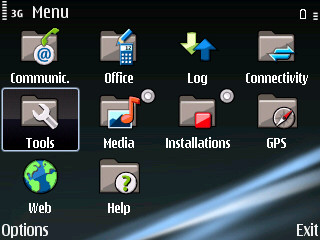
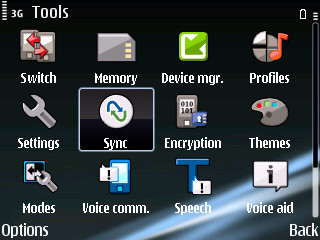
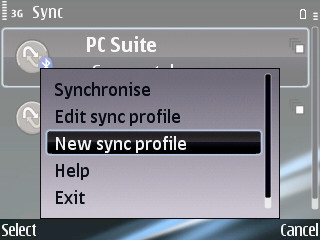
Follow the instructions to set up the connection. If you're only transferring contacts, you can leave out some of the steps, or you can backup you calendar, tasks and notes as well.
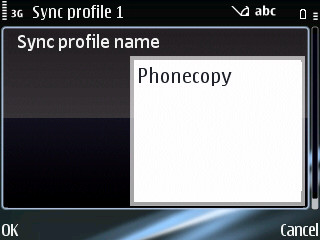
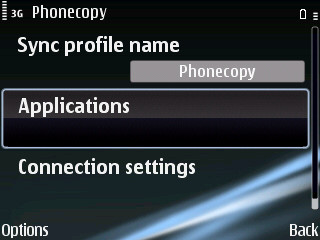
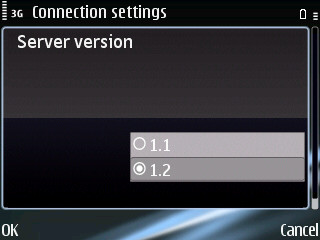
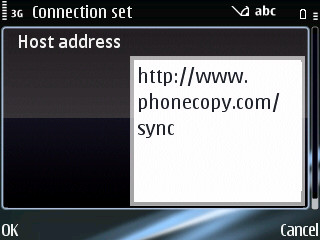
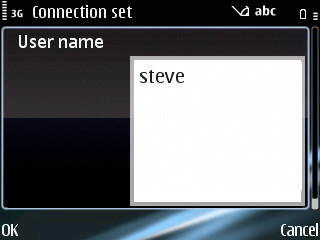
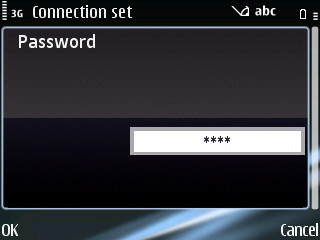
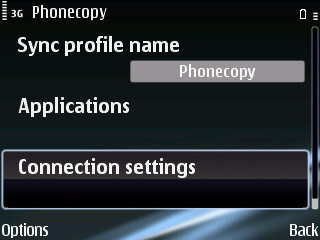
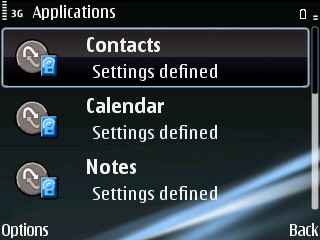
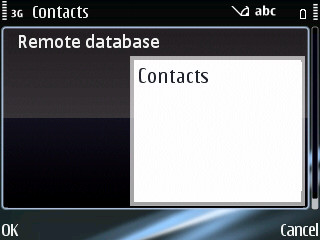
Start the synchronization now. You can select the data to be synchronized before starting. If you are only transferring data into your iPhone, choose to transfer contacts only. However if you want to use PhoneCopy as a backup platform and you have made the corresponding settings, choose Calendar, Tasks and Notes as well.
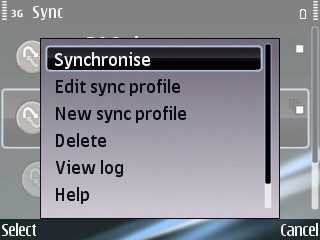
After your phone is synchronized, go back to your PhoneCopy online profile (probably you will have it still open in the browser since you activated your account) and accept the assignment of your phone to the account. If you do it within the hour after the synchronization, the phone will be assigned automatically and you will only need to confirm the process. If the delay is greater than one hour, you will be asked by the server for the cellphone's identification number, called IMEI. This number can be easily found under the battery of the cellphone, or you can type in the symbols *#06# and the IMEI will appear on the display.

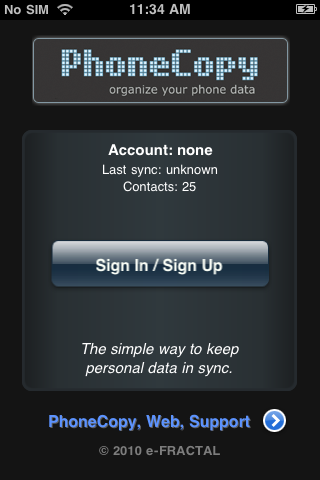
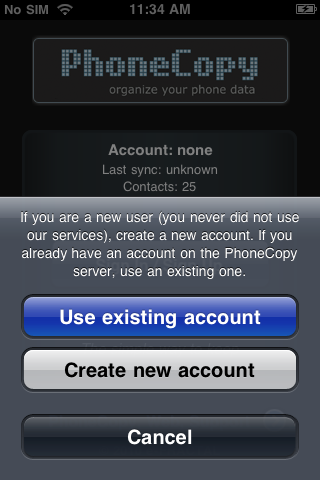
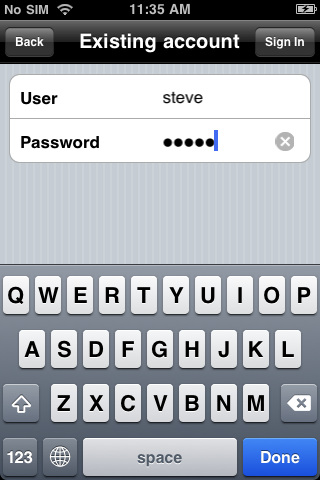
Now you can start the first synchronization
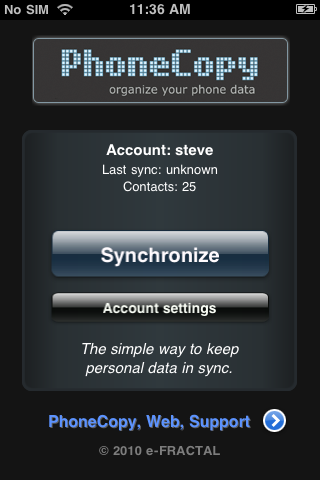
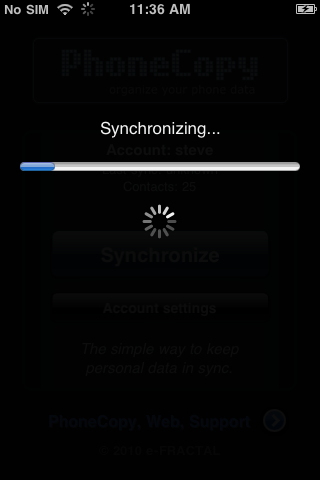
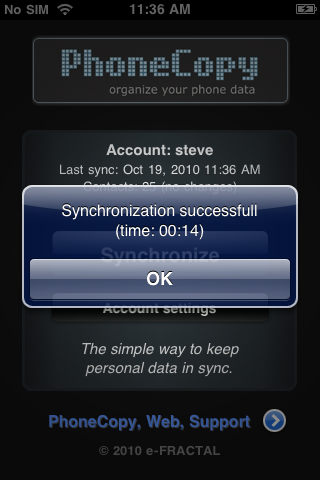
You can also find way how to transfer contacts from SonyEricsson into iPhone.
Next help and advices are on page How to
What do you need?

- Primarily a Nokia cellphone, in this case we will be using E71, a cellphone with Symbian operating system. We've chosen this model, because the setting is very similar to many more phones from this vendor. The list of officially supported devices is here.
- A user account on PhoneCopy.com.
- And of course an iPhone 2G, 3G, 3GS, 4 or 4S with an operating system version 3.0 and higher (e.g. 3.1.2, 3.1.3, 4.0, 4.0.1, 5.0.1 etc). Let us just remind you, that for now Phonecopy only transfers contacts to iPhone.
Registration on Phonecopy.com
Phonecopy client registration is simple. Choose your username and insert your email address, where we will send you a confirmation email that you will need to activate your account.Nokia E71 cellphone setup
First you have to synchronize the Nokia with PhoneCopy, so that you could transfer your data into the iPhone. First step is to set up the synchronization on the Nokia. For better illustration, we've made some screenshots, but experienced users naturally won't need and will be able to set up the phone on their own, or following the user manual. In that case, please scroll down to the end of the article, where we are describing the way to transfer the contacts into the iPhone. But back to the screenshots now: create a new synchronization profile in the menu: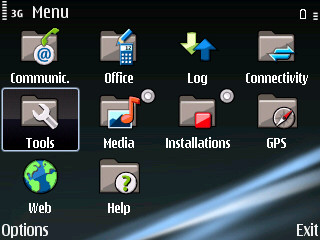
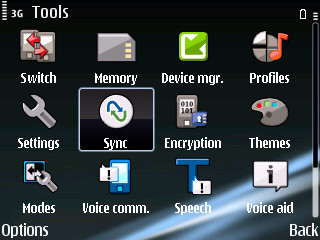
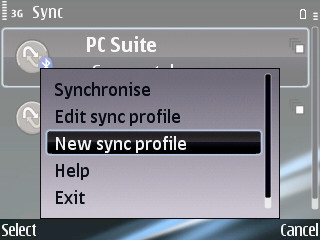
Follow the instructions to set up the connection. If you're only transferring contacts, you can leave out some of the steps, or you can backup you calendar, tasks and notes as well.
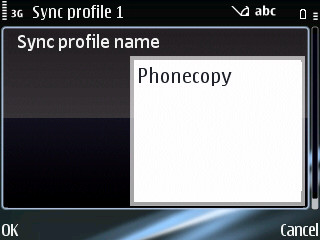
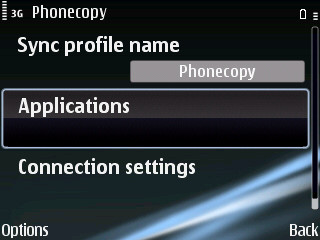
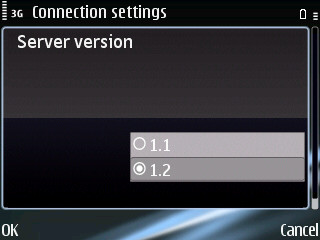
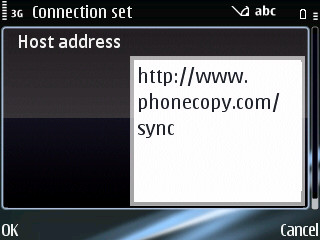
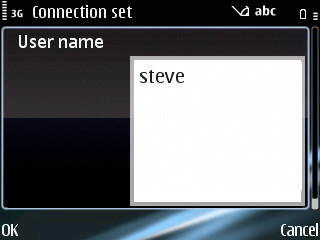
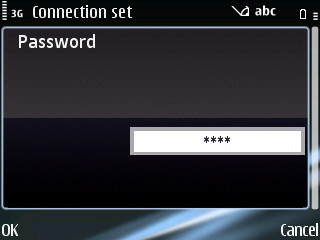
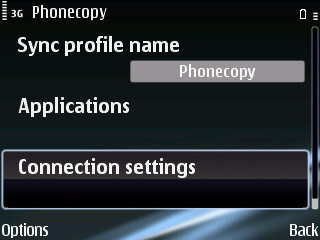
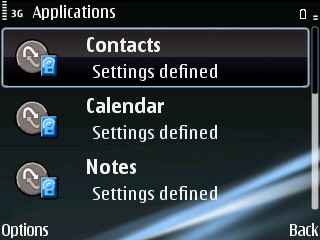
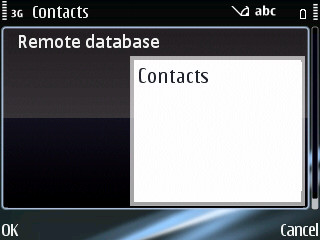
Start the synchronization now. You can select the data to be synchronized before starting. If you are only transferring data into your iPhone, choose to transfer contacts only. However if you want to use PhoneCopy as a backup platform and you have made the corresponding settings, choose Calendar, Tasks and Notes as well.
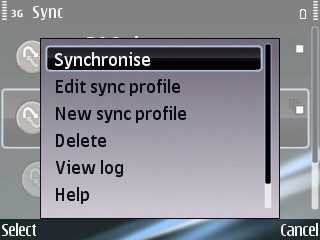
After your phone is synchronized, go back to your PhoneCopy online profile (probably you will have it still open in the browser since you activated your account) and accept the assignment of your phone to the account. If you do it within the hour after the synchronization, the phone will be assigned automatically and you will only need to confirm the process. If the delay is greater than one hour, you will be asked by the server for the cellphone's identification number, called IMEI. This number can be easily found under the battery of the cellphone, or you can type in the symbols *#06# and the IMEI will appear on the display.

PhoneCopy application for iPhone
Run the Apple AppStore on your iPhone and search for Phonecopy application, which you can download free of charge (we've been using version 1.02 in this tutorial). After downloading and installation, go through following steps.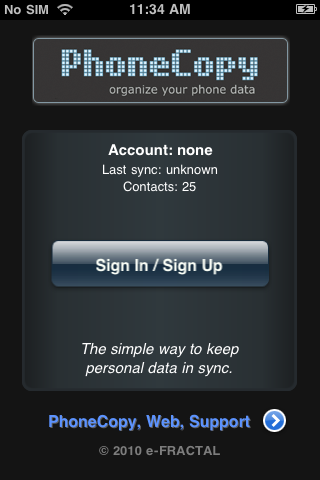
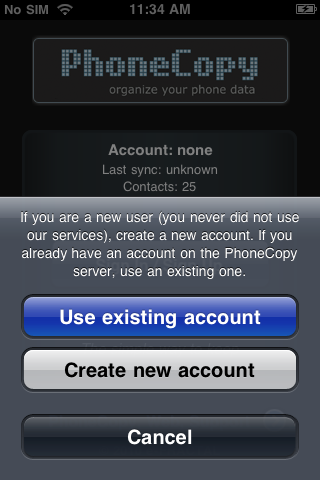
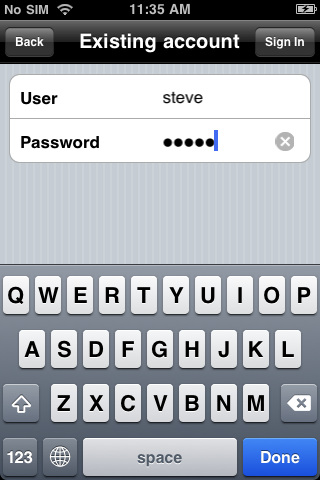
Now you can start the first synchronization
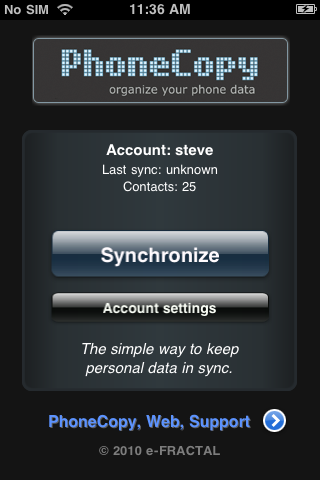
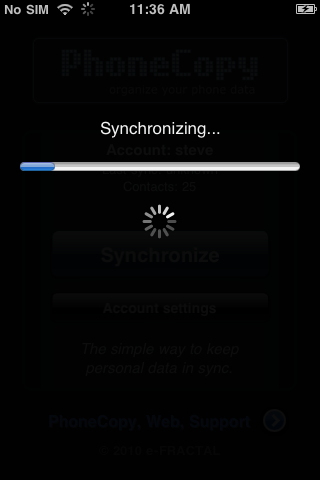
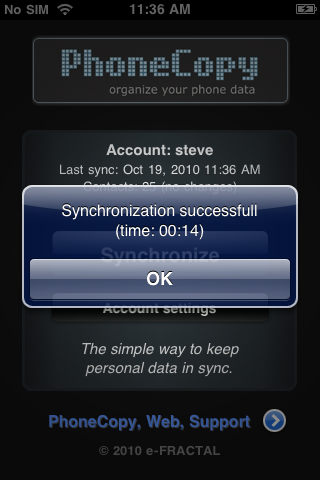



No comments :
Post a Comment
Please Write Your Comments Here....