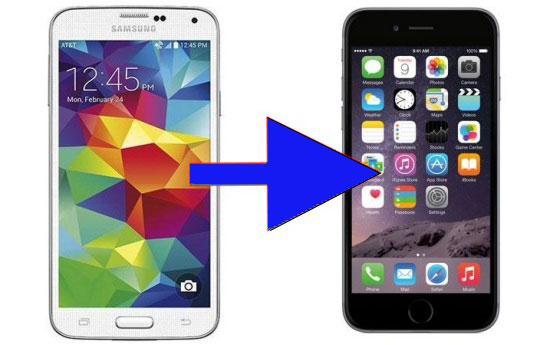
With the release of latest iPhone models With stunning design and the latest iOS 8 operating system lots of users are switching over to the Apple handsets from Android based Devices around the world such as the Samsung Galaxy range, HTC Ones and Sony Xperia Android running handset. The after switching Phone from Android to iPhone the biggest challenge users may face is transferring all users Contacts, Calendar, Photos and Video’s onto the new iPhone because the iPhone’s Operating system is entirely different.
But Now a days there are many many options available to do this task, some people are doing this using iTunes to import data, some of them are using the iCloud account and some just doing it in the good old manual way.
But we are here to help you do this difficult task, with our tip you can do this Easy way and transfer all your Contacts, Calendar, Photos and Video’s onto your brand new iPhone devices with as little fuss as possible.
To Start Transferring Data you will need following :
- Your New Apple iPhone (Turned on and Setup)
- Your Old Android Phone (Turned on and Setup)
- Both phones on the Same Wi-Fi network
- In Both Handsets you need to install a free app called “Copy my Data”
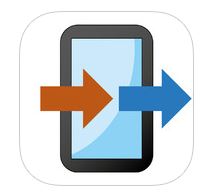
How to start transfer:
- First you need Install the “Copy my Data” app on both handsets.
- Then Open the “Copy my Data” app on both handsets.
- On the Android Phone, tap Next on the Intro screen,
- On the iPhone 6, “Copy my Data” would like to access your contacts/calendar/reminders/photos might be displayed, tap OK.
- On the iPhone 6, tap Next on the Intro screen.
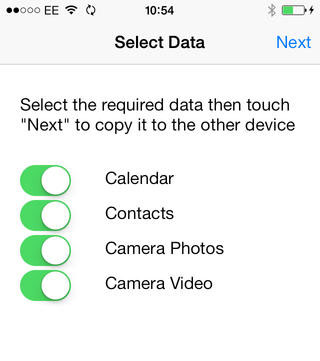
- On the iPhone you need to tap “To or From Another Device over Wifi” and tap Next.
- Tap the Displayed Phone (if not displayed, Ensure both device are on the same WiFi network)
- Tap “Copy Data from selected Device”
- A pin code will be requested, Enter the PIN code displayed on the Android handset, into the iPhone 6, and tap Next
- On the Android Phone, you have the option to choose what Data will be transferred, tick/untick the boxes for Contacts, Calendar, Photos and Video’s for whatever you wish to transfer, then tap Next
If you like our tip please like our Facebook page and share our tips with your friends too…





No comments :
Post a Comment
Please Write Your Comments Here....