
Warning: This will require you to restore your iPhone, iPad, or iPod touch. That means you will lose all data on the device and be back to factory settings as if the device was brand new. This should be considered a last resort.
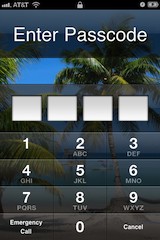
Requirements:
- iPhone, iPad, or iPod touch that is stuck on the passcode screen
- USB cable to connect the device to a computer
- Mac or Windows PC
- iTunes
Bypass & Reset the iPhone Passcode
As mentioned above, this also will work on other iOS devices.- Disconnect the USB cable from the iPhone, leave the other end connected to your Mac/PC
- Launch iTunes
- Press and hold the Home and Power button on the top of the iPhone to turn off the device
- Press and continue to hold the Home button while you reconnect the USB cable to your iPhone, this will cause the iPhone to turn on
- Continue to hold the Home button until an alert message in iTunes appears that an iPhone in recovery mode has been detected
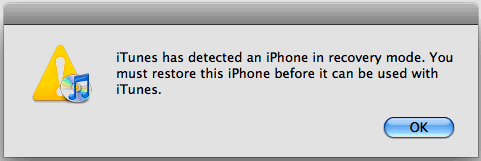
Now that the iPhone is in recovery mode and has been detected by iTunes, you must restore the device:
- From iTunes, look under the “Summary” tab
- Click on the “Restore” button within iTunes
This tip came from an iPhone repair shop, where it’s common for people to bring in a phone for fixing and then forget to provide the passcode.
Having Trouble? Alternate Instructions for Resetting the iOS Passcode
This is another reader provided alternate approach to initiate the recovery process, it’s similar but requires the device to be turned off first. If for some reason you are having problems with the repair shop method above you can try this instead:- Turn the iPhone OFF by pressing and holding the Power button until the device powers off
- Attach the USB cable to the computer and launch iTunes – do not connect the iPhone yet
- Hold down the Home button, and while continuing to hold it connect the iPhone to the computer via USB
- While continuing to hold the Home button, the iPhone screen will turn on and show an iTunes logo and a USB cable
- When an alert box opens in iTunes indicating that a device has been detected in Restore mode, now let go of the Home button
- Click the “Restore” button in iTunes – if a local firmware file is found it will restore immediately, otherwise it will download the appropriate firmware from Apple’s servers
- Now just wait until Restore is completed, the device will boot as if it was brand new



2 comments :
how do you restore iPhone from iCloud backup?
How do you exit DFU mode on iPhone?
Post a Comment
Please Write Your Comments Here....